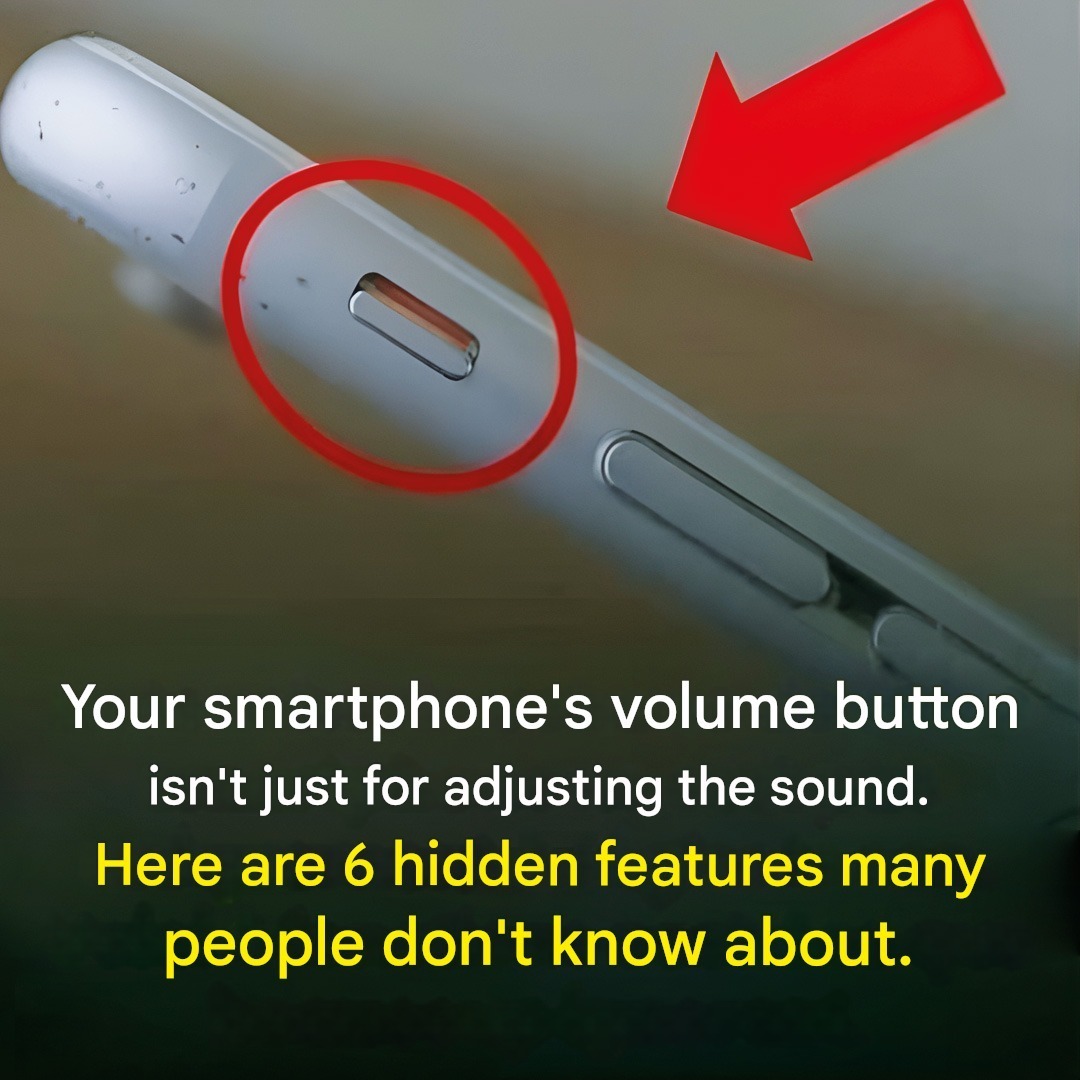iPhone: Go to Settings > Display & Brightness > Automatic .
Android: Use Settings > Display > Dark Theme and set a schedule.
Why It’s Useful: Reduces eye strain and saves battery life on OLED screens.
13. Silent Notifications
What It Is: Send notifications directly to your lock screen without alerts.
How to Use:
iPhone: Enable Focus Modes (Settings > Focus ) to silence non-essential apps.
Android: Use Do Not Disturb settings or prioritize specific apps in Sound & Vibration .
Why It’s Useful: Keeps your phone quiet while still receiving important updates.
14. Split-Screen Mode
What It Is: Run two apps side-by-side for multitasking.
How to Use:
iPhone: Limited, but iPadOS supports split view (drag one app to the edge of the screen ).
Android: Swipe up from the recent apps menu and select “Split Screen.”
Why It’s Useful: Boost productivity by using multiple apps simultaneously.
15. Custom Vibrations
What It Is: Create personalized vibration patterns for calls, texts, or notifications.
How to Use:
iPhone: Go to Contacts > Select Contact > Edit > Vibration > Create New Vibration .
Android: Use third-party apps like Vibrate Patterns or check if your phone has a built-in option.
Why It’s Useful: Identify callers or messages by unique vibrations.
16. Battery Health Insights
What It Is: Monitor your battery’s condition and optimize its lifespan.
How to Use:
iPhone: Check Settings > Battery > Battery Health .
Android: Use Settings > Battery > Battery Usage or download apps like AccuBattery.
Why It’s Useful: Extend your battery’s longevity by adjusting charging habits.
17. Voice Memos as Reminders
What It Is: Record voice notes and transcribe them into text reminders.
How to Use:
iPhone: Use the Voice Memos app and dictate tasks to Siri.
Android: Use Google Keep or Assistant to record and convert audio.
Why It’s Useful: Capture ideas hands-free and turn them into actionable reminders.
18. Hidden Widgets
What It Is: Interactive widgets that provide quick access to app functions.
How to Use:
iPhone: Long-press the home screen and tap the “+” icon to browse available widgets.
Android: Pinch the home screen or swipe to the widget drawer.
Why It’s Useful: Access information or controls without opening apps.
Conclusion: Unlock Your Phone’s Full Potential
Your smartphone is a powerhouse of features waiting to be discovered. From boosting productivity to enhancing entertainment, these little-known tools can transform how you interact with your device. Take some time to explore these features—you might just find a new favorite trick!
Have you tried any of these? Share your favorites or ask about other hidden features—we’d love to hear from you!
ADVERTISEMENT