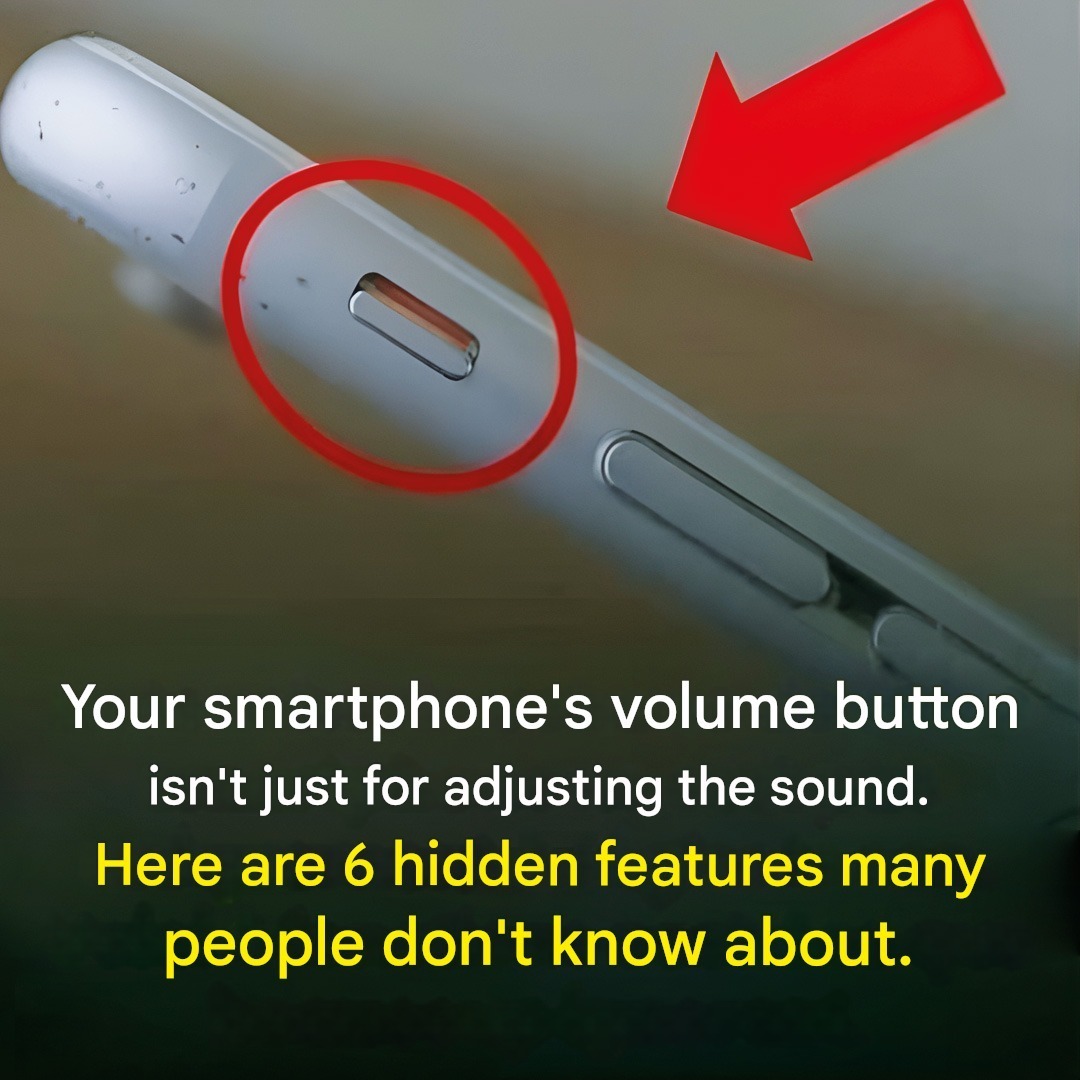Smartphones are packed with features that go beyond the basics of calling, texting, and browsing. Many of these lesser-known tools can make your life easier, more efficient, or even more fun—but they often fly under the radar. Whether you’re an Android user, an iPhone enthusiast, or somewhere in between, here are some hidden gems you might not know about.
1. Text Expansion (Quick Responses)
What It Is: A feature that lets you create shortcuts for frequently typed phrases.
How to Use:
iPhone: Go to Settings > General > Keyboard > Text Replacement . Add a shortcut (e.g., “omw” for “On my way!”).
Android: Use apps like Gboard to set up custom shortcuts under Preferences > Dictionary .
Why It’s Useful: Save time typing repetitive messages or long phrases.
2. Emergency SOS
What It Is: A built-in safety feature that allows you to quickly call for help or alert emergency contacts.
How to Use:
iPhone: Press and hold the side button and volume button (or rapidly press the power button five times on older models). You can also set it up in Settings > Emergency SOS .
Android: Swipe up on the lock screen or use Settings > Safety & Emergency > Emergency SOS .
Why It’s Useful: Provides peace of mind and quick access to help in dangerous situations.
3. Hidden Gaming Tools
What It Is: Built-in gaming features that enhance your experience.
iPhone: The Game Center app lets you track achievements and compete with friends.
Android: Use Game Booster modes (available on Samsung, OnePlus, etc.) to optimize performance while gaming.
Why It’s Useful: Elevate your gaming experience without needing extra apps.
4. Ultra-Wideband (UWB) Technology
What It Is: A short-range wireless communication protocol that allows precise location tracking.
How to Use: Some newer phones (like the iPhone 11 and later or Galaxy S21 Ultra) use UWB for features like AirDrop precision sharing or finding items with AirTags.
Why It’s Useful: Makes file sharing and item tracking faster and more accurate.
5. Hidden Photo Editing Tools
What It Is: Advanced editing options buried in your phone’s camera or gallery app.
iPhone: Use Markup to draw, annotate, or add text to photos. Swipe on Live Photos to create loops or long exposures.
Android: Many Samsung and Google Pixel phones have pro editing tools like AI enhancements, selective color adjustments, and object erasers.
Why It’s Useful: Edit photos like a pro without downloading additional apps.
6. Back Tap (iPhone Only)
What It Is: A feature that lets you perform actions by tapping the back of your phone.
How to Use: Go to Settings > Accessibility > Touch > Back Tap . Assign actions like taking a screenshot, opening the control center, or launching Siri.
Why It’s Useful: Adds convenience without needing to reach for on-screen buttons.
7. Bixby Vision / Google Lens
What It Is: A visual search tool that uses your phone’s camera to identify objects, translate text, or scan barcodes.
Samsung: Open the Camera app and tap the Bixby Vision icon.
Android/iPhone: Use the Google Lens app or integrate it into Google Photos.
Why It’s Useful: Quickly identify plants, animals, products, or translate foreign languages.
8. App Permissions Audit
What It Is: A tool to review and manage which apps have access to your data.
How to Use:
iPhone: Go to Settings > Privacy > [specific permission] (e.g., Location, Camera).
Android: Check Settings > Privacy > Permission Manager .
Why It’s Useful: Protect your privacy by revoking unnecessary permissions.
9. Screen Recording
What It Is: A built-in tool to capture everything happening on your screen.
How to Use:
iPhone: Add the Screen Recording button to Control Center via Settings > Control Center > Customize Controls .
Android: Swipe down from the notification shade and tap the Screen Recorder tile (or enable it in Settings > Quick Settings ).
Why It’s Useful: Perfect for tutorials, troubleshooting, or saving live streams.
10. Magnifier Tool
What It Is: Turns your phone into a digital magnifying glass.
How to Use:
iPhone: Enable in Settings > Accessibility > Magnifier . Triple-click the side button to activate.
Android: Use Settings > Accessibility > Magnification or download the Google Magnifier app.
Why It’s Useful: Helps you zoom in on small text or objects.
11. Wi-Fi Sharing Without Passwords
What It Is: Share your Wi-Fi password directly with nearby devices.
How to Use:
iPhone: Bring the devices close together and follow prompts when connecting.
Android: Use Nearby Share or QR codes to share network details.
Why It’s Useful: Eliminates the hassle of manually entering passwords.
12. Dark Mode Scheduling
What It Is: Automatically switches your phone to dark mode based on the time of day.
How to Use:
see next page
ADVERTISEMENT